
Digital Measures for COE Faculty
Teaching, Research, and Service Activities Reporting
Digital Measures organizes and builds reports on teaching, research and service activities. It enables you to keep track of your activity information just once so you can prepare other reports, such as annual activity reports, promotion and tenure documents, accreditation reports, your CV, your profile on your campus website, and more. Beginning in 2019, it is the system through which faculty complete and department chairs access annual review reports.
Entering Faculty Information
Activity Insight is the navigation interface used inside Digital Measures. You can find additional help and support for working in Activity Insight in the Faculty/Staff Guide.
Here is a quick overview of the screens you will access most often: Screen Summary Reference Guide. This guide also explains which information is updated by the university and which data you will need to complete each year. Once the new COE Annual Activity Report process is approved, we will provide an updated COE Annual Report Guide to help you identify which fields must be completed to properly populate your annual activity report. Please note that you may add information to any section of Digital Measures, however, only the fields identified in the COE AR guide will be populated in your report. There are additional areas that the university will want included for accreditation and accountability reports.
Digital Measures Screen Reference Guide (PDF)
COE Annual Activity Report Input Guide (updated 2022)
The university Planning and Assessment office has other information on their Faculty Success website.
Editing in Digital Measures
Note: If you want to write your comment information in Word and then paste into Digital Measures, especially for creating bulleted lists, use the Paste Board feature in the upper right corner of the screen.
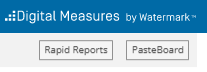
The PasteBoard window will appear in the bottom right corner and you can paste your text from Word in to this window and then copy/paste into the text box in Digital Measures. To use the drag-and-drop feature, highlight the pasted text and then drag the text to the comment box. You can move the PasteBoard box anywhere you want on the screen to make working with it more convenient.
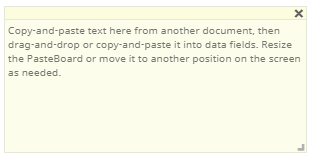
Additional Help and Support
In addition to these support documents, the UHCL Office of Assessment will be providing training videos and help documentation to support you in keeping your Digital Measures information current.
For any questions with Digital Measures you can contact the COE Planning and Assessment Office or UHCL Faculty Success Support.






