
Spam Management
Colleges and universities are constantly challenged to manage the issues of unsolicited emails (spam) sent to faculty, staff, and students. In some cases, spam is simply a nuisance for the receiver. Increasingly, however, criminals use spam to infiltrate the university's information technology systems. As one tool in this battle, UHCL uses the Proofpoint Messaging Security Gateway. Proofpoint enforces spam management and virus filtering for UHCL's Outlook email system. All incoming email is inspected by Proofpoint as soon as it arrives at UHCL and potentially dangerous emails are sent to a Spam Quarantine. You will receive an email notification from spammanager@uhcl.edu with the subject "End User Digest" in your Inbox to let you know when you have Quarantined messages.
Access Proofpoint SPAM Management
Allowing and Blocking Specific Senders
Users can control which emails are blocked or allowed by Proofpoint. The Safe Senders list is a list of approved email addresses you can receive mail from. The Blocked Senders list contains addresses of people or mailing lists from whom you do not wish to receive email. All incoming messages will still be screened for viruses, but emails sent from approved addresses will no longer be quarantined. Refer to the instructions posted below on how to block and allow specific emails in Proofpoint.
How to Use the Email Digest
You will receive an email notification from spammanager@uhcl.edu with the subject "End User Digest" in your Inbox when Proofpoint quarantines a suspicious email. The Email Digest, shown in the screen capture below, displays messages that have been classified as spam. Potential spam mail is stored in your Quarantine for 14 days before being deleted, giving you time to determine whether to deliver or block emails from the senders. Action taken on these messages determines how messages from the senders will be handled in the future.
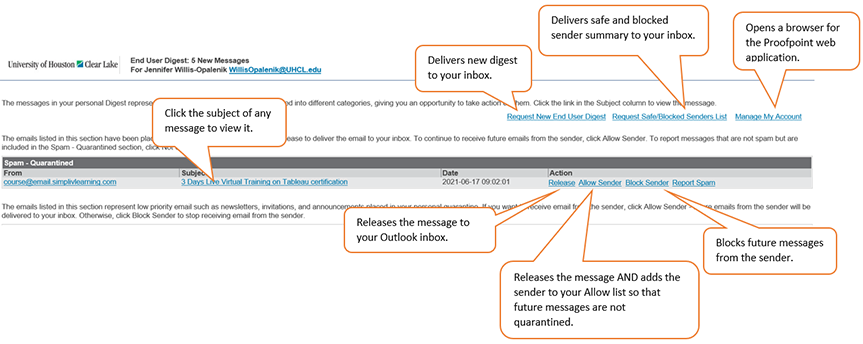
Click the Manage My Account link in your Email Digest to create a Safe or Blocked Sender list. A new browser window with menu options will open.
When you add a domain name (e.g., yahoo.com) to the Safe Senders list, all email addresses from that domain will be considered "safe". You should restrict the safe list to specific senders by entering their full email addresses (for example, johndoe@yahoo.com).
- Each time you select Release, the message is delivered to your Inbox.
- Each time you select Release and Allow Sender, the email is released and the address from that sender is added to your personal Safe Senders list.
- Each time you select Block Sender, the address from that sender is added to your personal Blocked Senders list.
- Request New End User Digest sends you the latest Digest, which contains the last 14 days of messages that have been delivered to your personal Spam Quarantine.
- To manage your personal Safe/Blocked Senders list, click the Request Safe/Blocked Senders List link.
- To manage your preferences from the Web Application, click the Manage My Account link.
How to Use the Web Application
Clicking on the Manage My Account link in the Email Digest will open the End User Web Application.
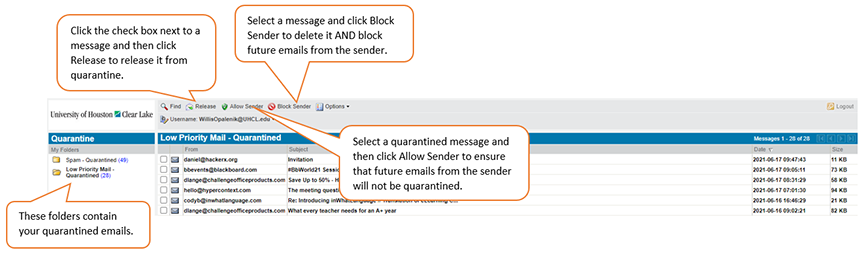
Just like the Digest, you can also Allow or Block senders or release email from Quarantine when using the Web Application.
After you log in to the Web Application, you can decide how to hand future messages from each sender:
- Release the selected message(s) from the Quarantine and allow future messages from the sender(s) to be delivered - select the message(s) and click Allow Sender.
- Delete the selected message(s) from the Quarantine and block future messages from the sender(s) to be delivered to your Inbox - select the message(s) and click Block Sender.
- The currently selected folder in the left pane under My Folder displays messages in that folder.
- The Options menu in the menu bar provides the following choices:
- Request Digest - this choice sends you the latest Email Digest
- Refresh - refreshes the right pane. If you use the Delete All choice, use Refresh to display more messages.
- Delete All - deletes the currently displayed messages from your personal Quarantine.
Select Lists in the left pane to add senders to your personal Safe or Blocked Senders lists.






